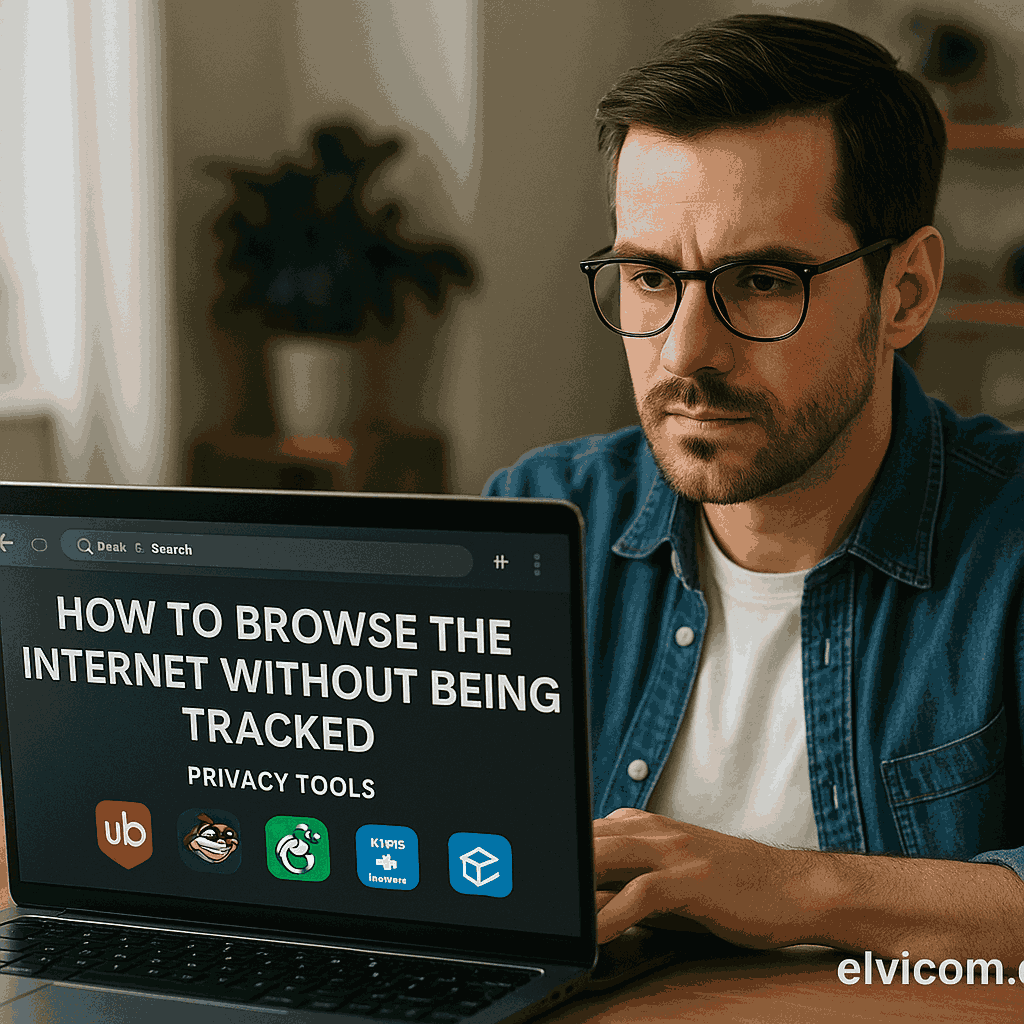
In 2025, nearly every click, scroll, and search you make online is tracked. From social media algorithms to invisible trackers embedded in news sites, your browsing habits are constantly analyzed, stored, and monetized.
But what if you could reclaim your privacy?
The good news: You can. With the right tools and habits, you can browse the internet without being followed—by marketers, Big Tech, or data brokers. This guide explains exactly how to do it with simple, effective solutions.
What Tracks You Online?
Before we dive into the tools, here’s how your online activity is typically tracked:
- Cookies: Store your preferences and track movement across websites
- Third-party scripts: Collect info like mouse movement, time on page, and interactions
- Fingerprinting: Identifies users based on device, browser, language, and screen resolution
- IP addresses: Reveal your general location and internet provider
- Tracking pixels: 1×1 invisible images that report back to advertisers
These tools build a digital profile of you—even if you never click “Accept All” on a cookie banner.
Step 1: Use a Privacy-First Browser
Swap out Chrome or Safari for browsers designed for privacy.
Best Options in 2025:
- Brave Browser: Blocks ads, trackers, and even fingerprinting by default. Built-in Tor tab for anonymous browsing.
- Firefox: Open-source, customizable, and strong privacy settings. Use with extensions for better blocking.
- Tor Browser: The gold standard in anonymous browsing. Routes your connection through multiple encrypted relays, hiding your IP and location.
- DuckDuckGo Browser (Mobile): Blocks hidden trackers and forces HTTPS connections.
Step 2: Switch to a Private Search Engine
Search engines log your queries and click behavior unless you use a privacy-respecting alternative.
Best Private Search Engines:
- DuckDuckGo: No search history, no profile-based ads.
- Startpage: Google search results without tracking or ads.
- Brave Search: Built from scratch with its own index. Private by design.
- Mojeek: No logs, no IP storage, and truly independent infrastructure.
Step 3: Block Trackers and Ads with Browser Extensions
You don’t have to rely on your browser alone. Add these extensions to stay protected:
- uBlock Origin: Efficient and powerful ad/tracker blocker.
- Privacy Badger: Created by the EFF, it learns which trackers to block dynamically.
- HTTPS Everywhere: Ensures your connections are encrypted wherever possible.
- ClearURLs: Strips tracking parameters from links.
- Decentraleyes: Loads common libraries locally to avoid CDN tracking.
Step 4: Use a VPN (Virtual Private Network)
A VPN hides your IP address from websites and your ISP, encrypting all data between your device and the internet.
Best No-Log VPNs (2025):
- ExpressVPN – Fast, court-tested, and independently audited
- NordVPN – Strong encryption and dark web monitoring
- ProtonVPN – Open-source, built by privacy experts
- Mullvad – Anonymous signup with no email needed
Note: A VPN does not block ads or cookies but prevents your real IP and location from being logged.
Step 5: Disable or Manage JavaScript Where Needed
JavaScript enables interactive web content, but it’s also used heavily for tracking.
Tool to Use:
- NoScript (Firefox only): Allows you to choose which sites can run JavaScript
- LibreWolf: Firefox fork with pre-configured tracking and script protections
Use JavaScript carefully on sensitive sites like banking, email, and privacy tools.
Step 6: Turn Off Tracking in Your Operating System
Both Windows and macOS have built-in telemetry and tracking options. Go into your system settings to disable:
- Activity history
- Targeted ads
- Cortana or Siri suggestions
- Cloud-based error reporting
Step 7: Use Encrypted Messaging and Email
Your communication habits also form part of your digital profile.
Recommended Tools:
- Signal: End-to-end encrypted messaging with no metadata storage
- ProtonMail or Tutanota: Encrypted email providers based in privacy-focused countries
- SimpleLogin or AnonAddy: Use email aliases to protect your main inbox from spam and leaks
Step 8: Browse in Incognito Mode (but Know Its Limits)
Private browsing disables history logging and cookies—on your device. It does not:
- Hide your IP
- Prevent fingerprinting
- Block trackers or ads
Use incognito mode alongside other privacy tools—not as your only defense.
Step 9: De-Google Your Life
Google tracks across search, Gmail, Maps, YouTube, and more. To escape:
- Use Firefox or Brave instead of Chrome
- Replace Gmail with ProtonMail
- Use OpenStreetMap instead of Google Maps
- Watch videos on Invidious (front-end for YouTube)
Step 10: Delete Your Digital Footprint
Use services that help you scrub your presence from the internet.
- JustDelete.me: Quick links to delete accounts from major platforms
- Mine: An AI-powered tool that scans your email to identify where your data is stored
- PrivacyBee or DeleteMe: Paid services that handle data broker opt-outs on your behalf
Bar Chart: Effectiveness of Privacy Tools for Anti-Tracking (2025)
| Privacy Tool | Tracking Blocked (%) |
|---|---|
| Tor Browser | 95% |
| Brave Browser + VPN | 93% |
| Firefox + uBlock + NoScript | 89% |
| DuckDuckGo Search + Extension | 82% |
| Chrome Incognito Only | 35% |
As shown above, combining privacy tools offers the best protection against modern surveillance.
FAQs
Q: Can I really browse the internet without being tracked at all?
It’s extremely difficult to be 100% anonymous, but you can become very hard to track by using the tools and habits above.
Q: Should I use both a VPN and Tor?
Only if you need high-level anonymity (e.g., activists, journalists). For most users, a VPN + privacy browser is enough.
Q: Does using privacy tools slow down my browsing?
Some tools (like Tor or heavy ad blockers) may slightly affect speed. But newer VPN protocols like WireGuard are very fast.
Q: Are privacy browsers safe for banking or shopping?
Yes—use Brave or Firefox for daily use. Avoid Tor for banking due to potential security flags from financial websites.
Final Thoughts
In a world that thrives on surveillance capitalism, protecting your privacy online is a personal act of resistance. Whether you’re simply tired of creepy ads or taking control of your digital identity, these tools empower you to browse the internet on your terms.
Start with the basics—switch your browser, block trackers, and install a VPN. Then build from there. Privacy isn’t a one-time fix; it’s a long-term mindset—and it starts now.
Hashtags:
#OnlinePrivacy #NoTracking #PrivateBrowsing #DigitalSecurity #Elvicom
Website: https://elvicom.com